How to configure accelerated notifications for Jenkins
By default, CatLight will poll your server every minute to check for updates. For Azure DevOps/TFS, you can configure push notifications using webhooks. After that CatLight app will significantly reduce polling frequency, and check for changes when it receives the push notification. You can expect to get notifications about 10x faster and reduce your server load by about 30x.
How to enable accelerated notifications
- Install the CatLight Jenkins plugin.
- Go to Jenkins web UI, and click on the CatLight link in the left bar.
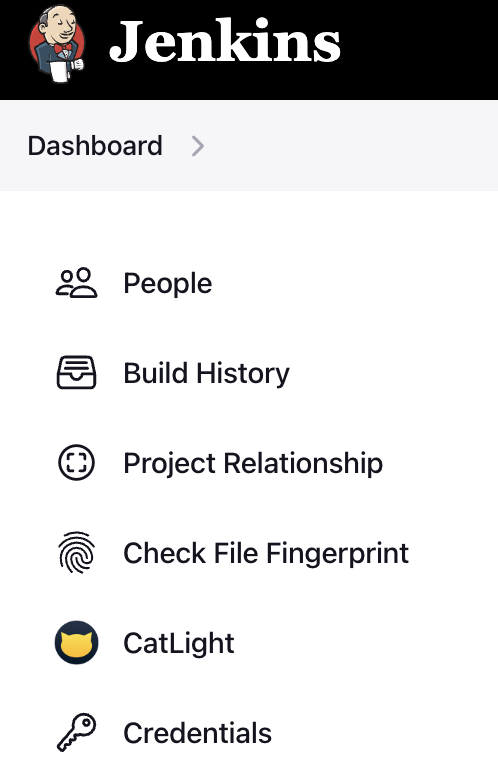
- Click on the "global settings" link, set a CatLight team id in Jenkins settings, and save them. You can get the team id from the CatLight App -> Help and Feedback menu -> About. If you don't use CatLight yourself and want to configure accelerated notifications for other users, ask one of them to provide a CatLight team id for you.
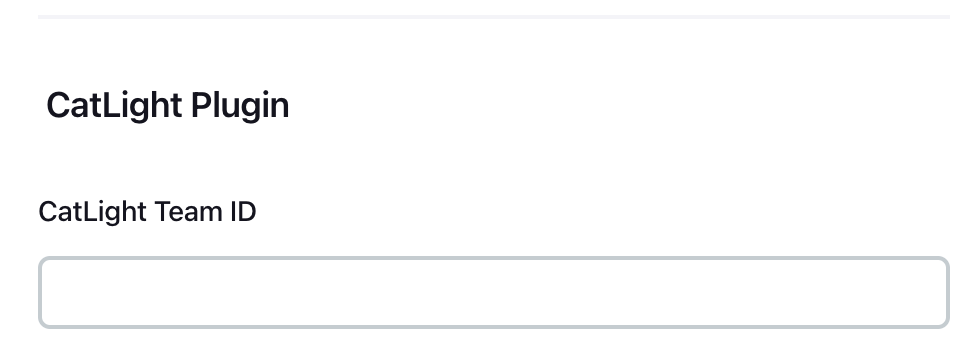
- Accelerated notifications are now enabled for this Jenkins server.
You can check the CatLight app to see that accelerated notifications are working. On a dashboard, go to panel settings and edit any item group. You should see a yellow thunderbolt near the projects that have accelerated notifications ![]() .
.
How accelerated notifications work
CatLight plugin for Jenkins will notify CatLight cloud service about started and completed jobs. The CatLight service will then forward the information about the changed item to the CatLight desktop apps. The plugin will send only the id of the changed job using HTTPS request. It does not send any job details. CatLight Jenkins plugin is open-source and you can contribute to it on GitHub.